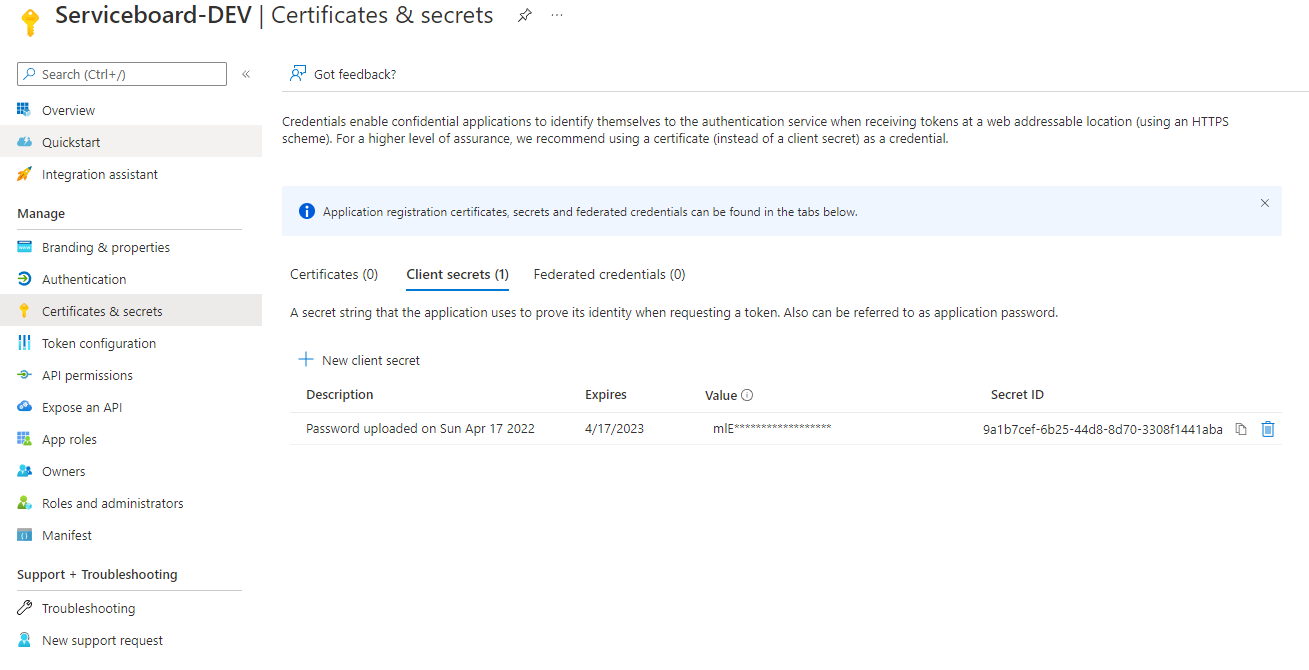Azure Key Vault
This section helps you to configure your secrets store when using Azure Key Vault service.
Note
You need to restart the backend application to fully apply the changes.
Azure Configuration
Create an Azure Enterprise Application
- Navigate to App Registrations and create a new application (e.g. Serviceboard).
- Open the application overview and create a new client secret in the Certificates & secrets section.
Note
Save the client secret value as you will need it for enabling the integration with Serviceboard.
Create an Azure Key Vault
- Navigate to Key Vaults and create a new one:
- Name (e.g. Serviceboard)
- Add an Access Policy for the application you created in the previous step with the following scopes: Get, Set
and Delete for the Secret permissions.
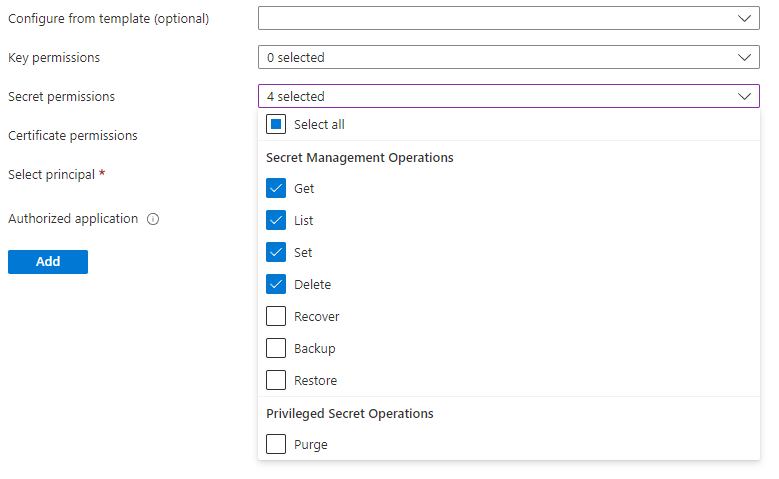
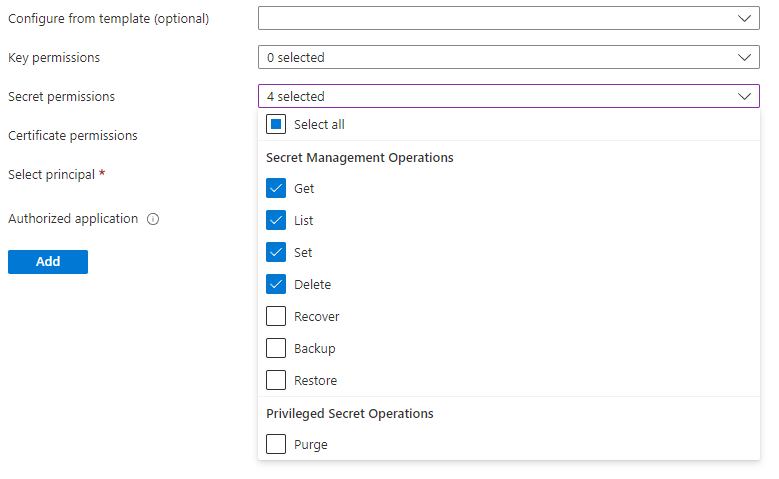 !
! - Select principal: select the application you created before.
- Click Add
Serviceboard Configuration
Navigate to Settings → Global Settings → Secrets Store and change the secret store to Azure Key Vault. The following configurations need to be done as well:
| Setting | Description | Example |
|---|---|---|
| Tenant ID | Tenant ID - Can be found in Overview section of your Azure Active Directory. | f1a9ce31-280c-4525-91ff-48dc4ab567a5 |
| Client ID | Application ID of the enterprise application created in Azure. Can be found in Properties section of your created Enterprise Application. | d7c78506-331f-404c-88e1-08d40bb0e4ab |
| Subscription ID | Subscription ID Can be found in Properties section of your created Key Vault. | a49a22c4-43bb-4339-83c7-12c4d7073c6a |
| Vault Base URL | The base url of your Azure key vault. Can be found in Properties section of your created Key Vault. | https://serviceboard.vault.azure.net/ |
| Api Version | Api Version | 7.3 |
| Scope | Scope for your Key Vault. | https://vault.azure.net/.default |